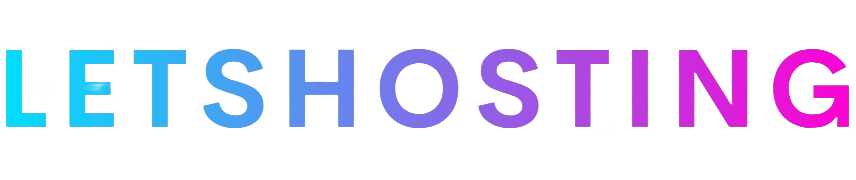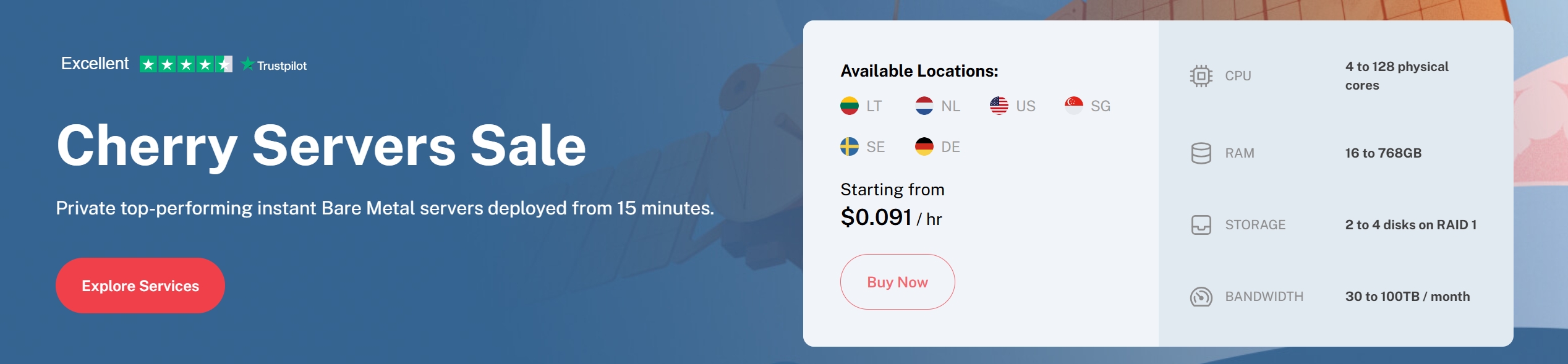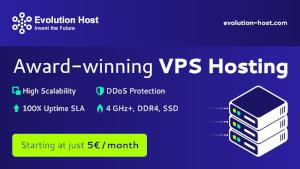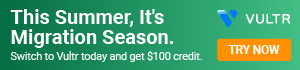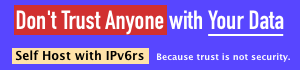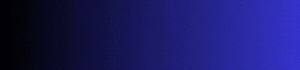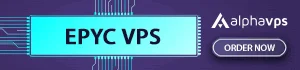How to Install Python on Debian 11 Bullseye or Debian 10 Buster: A Beginner’s Guide
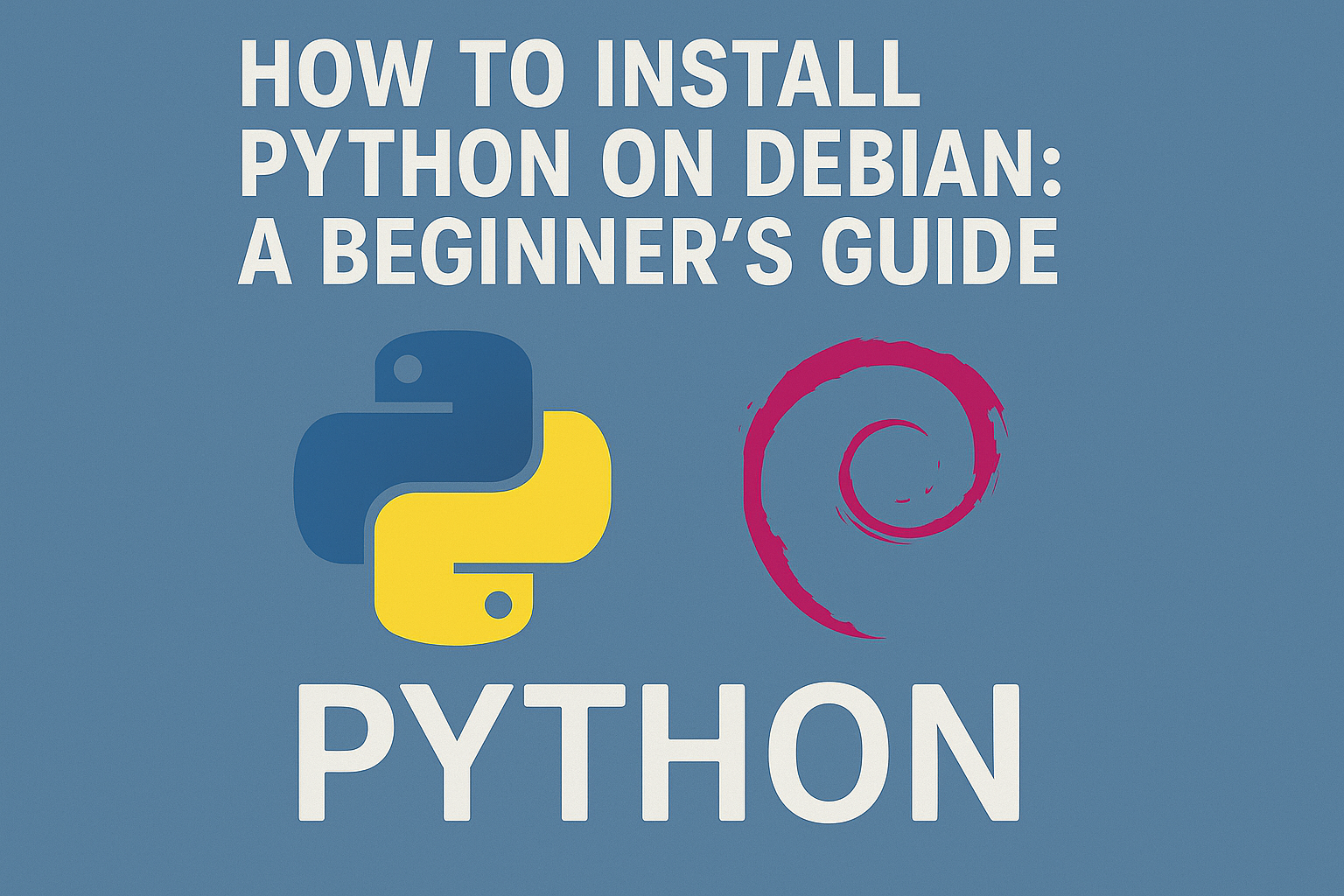
Python is a powerful and versatile programming language that’s widely used in fields like web development, data science, automation, and more. If you’re using Debian—a popular Linux distribution known for its stability and security—you might want to install Python to start coding. This guide is designed for beginners and will walk you through the process of installing Python on Debian step by step. Let’s get started!
Why Python?
Before diving into the installation, let’s quickly cover why Python is worth your time. Python is beginner-friendly due to its simple syntax, has a massive community for support, and is used in countless applications—from building websites to analyzing data. Whether you’re just starting or exploring new tools, Python is a fantastic choice.
Prerequisites
To follow this guide, you’ll need:
- A Debian-based system (e.g., Debian 10 “Buster” or Debian 11 “Bullseye”).
- Basic familiarity with the terminal (don’t worry, I’ll explain each command!).
- Administrator (sudo) privileges to install software.
Step 1: Check if Python is Already Installed
Debian often comes with Python pre-installed, so let’s check first to avoid unnecessary steps.
- Open your terminal. You can do this by searching for “Terminal” in your applications menu or pressing Ctrl + Alt + T on many Debian setups.
- Type the following command and press Enter:bash
python3 --version - What you’ll see:
- If Python is installed, you’ll get output like Python 3.9.2 (the version number depends on your Debian release).
- If it’s not installed, you’ll see an error like command not found.
Note: We’re using Python 3 because Python 2 is outdated and no longer supported. Always use Python 3 for new projects!
Step 2: Update the Package List
If Python isn’t installed (or even if it is, to ensure you have the latest options), you’ll use Debian’s package manager, apt, to install it. First, update the package list to make sure you’re working with the most current software versions.
In the terminal, run:
bash
sudo apt update- sudo: Runs the command with administrator privileges (you may need to enter your password).
- apt update: Refreshes the list of available packages.
You’ll see a bunch of text as it downloads the latest package info. Once it’s done, you’re ready to install Python.
Step 3: Install Python
Now, let’s install Python 3. In the terminal, type:
bash
sudo apt install python3- This command tells apt to download and install the latest Python 3 version available in Debian’s repositories.
- The exact version depends on your Debian release (e.g., Python 3.7 for Debian 10, Python 3.9 for Debian 11).
The terminal will show the installation progress. When it’s finished, Python should be ready to use.
Step 4: Verify the Installation
Let’s confirm that Python installed correctly. Run this command again:
bash
python3 --versionYou should now see the version number, like Python 3.9.2. If you do, great job—Python is installed!
Step 5: Install pip (Optional)
Python comes with a vast ecosystem of libraries (e.g., for web scraping, machine learning, etc.), and pip is the tool to install them. It’s not always installed by default, so let’s add it.
Run:
bash
sudo apt install python3-pip- This installs pip for Python 3.
- To check if it worked, type:bash
pip3 --versionYou’ll see something like pip 20.3.4 from ….
With pip, you can install packages by running commands like:
bash
pip3 install package_nameReplace package_name with the library you want (e.g., numpy for math or requests for web requests).
Conclusion
Congratulations! You’ve successfully installed Python (and optionally pip) on your Debian system. You’re now ready to start coding and exploring Python’s endless possibilities. Try writing your first program by typing python3 in the terminal to open the Python interpreter, then enter:
python
print("Hello, Debian!")Troubleshooting Tips
- Permission denied? Make sure you’re using sudo for commands that need admin rights.
- Wrong version installed? The version you get depends on your Debian release. For a specific version, consider tools like pyenv (a bit advanced for beginners—let me know if you’d like a follow-up guide!).
Hope this guide makes your first steps with Python on Debian smooth and fun.