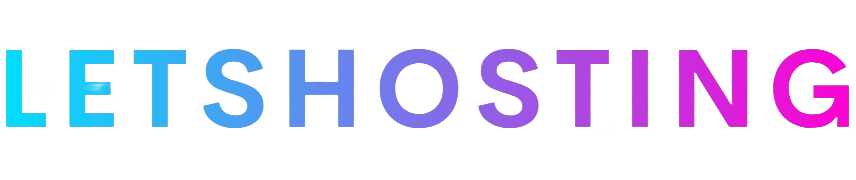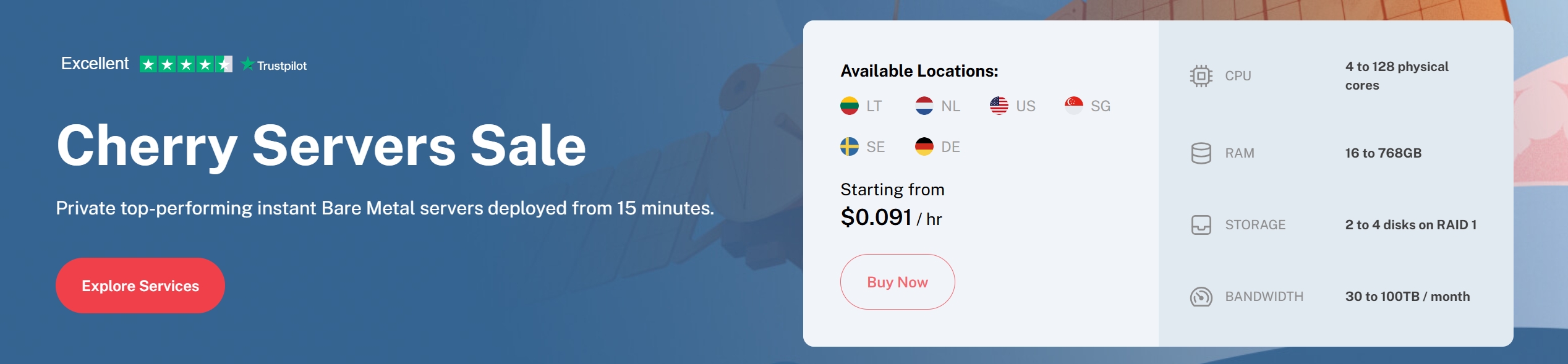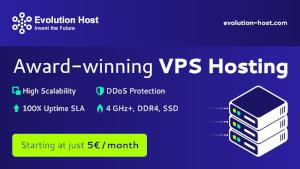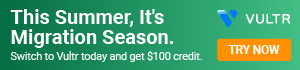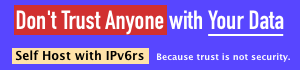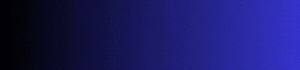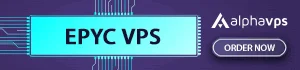How to Use DigitalOcean App Marketplace to Deploy Ruby on Rails
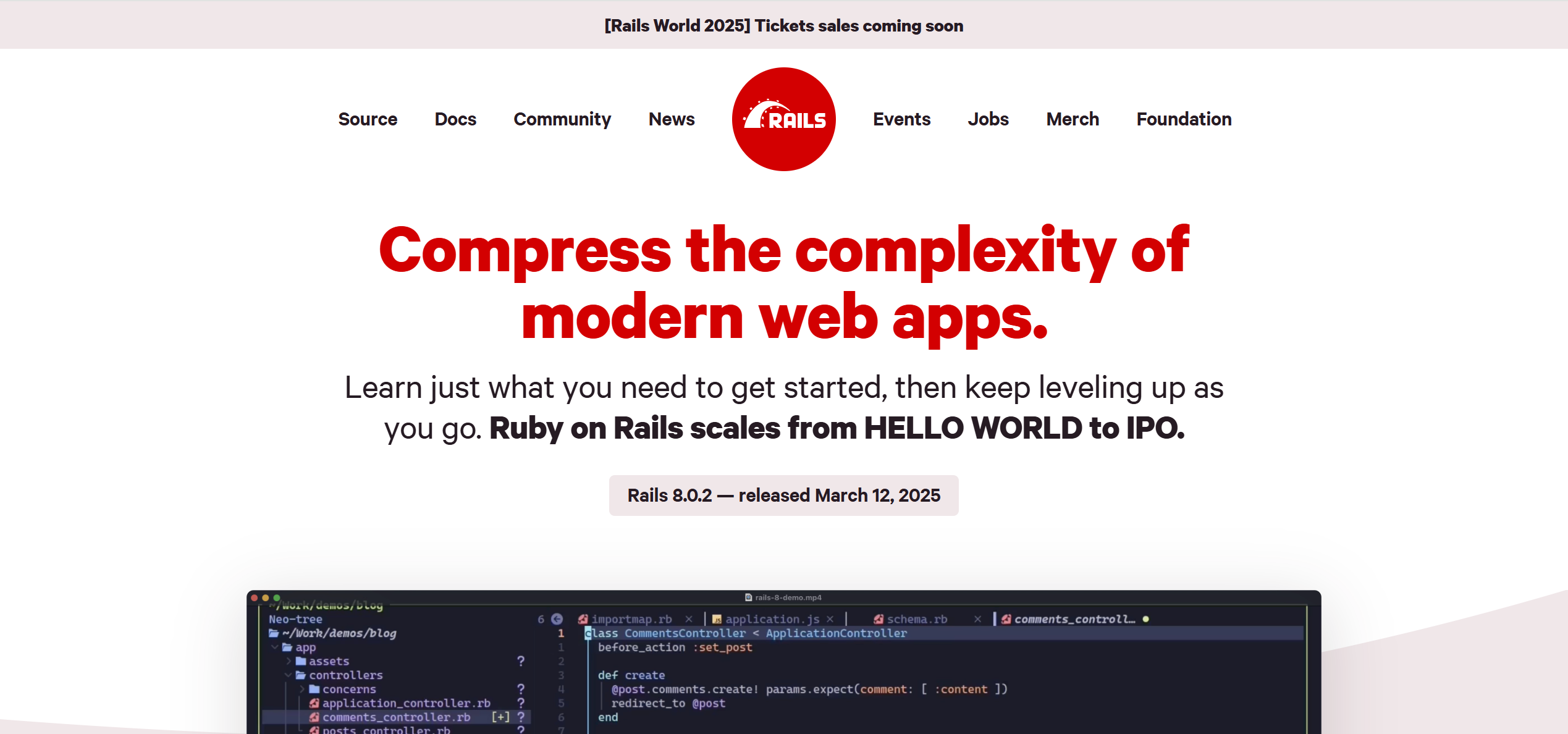
Deploying a Ruby on Rails application can be a complex task, but the DigitalOcean App Marketplace simplifies the process by offering pre-configured, one-click installations. This detailed guide will walk you through the steps to deploy a Ruby on Rails app using the DigitalOcean Marketplace, from setting up your account to post-deployment configurations. Whether you’re a beginner or an experienced developer, this approach allows you to get your app running quickly and efficiently.
What is the DigitalOcean App Marketplace?
The DigitalOcean App Marketplace is a platform that provides pre-built applications and development frameworks, such as Ruby on Rails, which can be deployed with minimal effort. It automates the server setup process by pre-installing essential components like Ruby, Rails, a web server (e.g., Nginx), and a database (e.g., PostgreSQL). This eliminates the need for manual configuration, making it an ideal solution for developers who want to focus on coding rather than infrastructure management.
Step-by-Step Guide to Deploying Ruby on Rails
1. Create a DigitalOcean Account
To get started, you’ll need a DigitalOcean account. If you don’t have one:
- Sign up by providing your email address and a payment method.
- Once registered, log in to the DigitalOcean dashboard.
2. Navigate to the Marketplace
After logging in:
- Locate the “Marketplace” tab in the left-hand menu of the DigitalOcean dashboard.
- Click it to access a catalog of pre-configured applications and tools available for deployment.
3. Select Ruby on Rails
In the Marketplace:
- Use the search bar at the top and type “Ruby on Rails”.
- Find the Ruby on Rails one-click app in the search results and click on it.
- You’ll be taken to a page with details about the app, including the software stack (e.g., Ruby, Rails, Nginx, PostgreSQL) that comes pre-installed.
4. Configure the Droplet
A Droplet is DigitalOcean’s term for a virtual private server (VPS). You’ll need to customize it based on your app’s needs:
- Choose a Plan: Select a Droplet size. For small to medium Ruby on Rails apps, a basic plan with 1-2 GB of RAM is often sufficient. You can scale up later if necessary.
- Choose a Datacenter Region: Pick a region closest to your target audience to reduce latency (e.g., New York, London, Singapore).
- Authentication: Set up SSH keys for secure access. If you don’t have an SSH key, generate one and add it to DigitalOcean by following their SSH key guide.
- Additional Options: Optionally enable backups or monitoring for added reliability.
5. Deploy the Application
Once your Droplet is configured:
- Click the “Create Droplet” button.
- DigitalOcean will provision the server and install the Ruby on Rails environment. This typically takes a few minutes.
- When finished, your Droplet will appear in the dashboard, along with its public IP address.
6. Access the Application
To confirm that your Ruby on Rails app is running:
- Open a web browser and enter your Droplet’s IP address (e.g., http://your_droplet_ip).
- You should see a default Rails welcome page or a placeholder app, depending on the Marketplace image.
- If the page doesn’t load right away, wait a minute and refresh, as the initial setup might still be completing.
Post-Deployment Steps
After deployment, a few additional steps will make your app production-ready.
1. Set Up a Domain Name
To access your app via a custom domain (e.g., www.yourapp.com):
- Purchase a domain from a registrar if you don’t already own one.
- Update the domain’s DNS settings to point to your Droplet’s IP address. DigitalOcean offers built-in DNS management tools to simplify this.
- Edit your Rails app’s configuration by adding your domain to config.hosts in config/environments/production.rb:ruby
config.hosts << "www.yourapp.com"
2. Configure SSL for Security
Securing your app with HTTPS is critical:
- Use Let’s Encrypt to obtain a free SSL certificate. Follow DigitalOcean’s guide to securing Nginx with Let’s Encrypt.
- Update your Nginx configuration to redirect all HTTP traffic to HTTPS for enhanced security.
3. Manage the Application
- Access via SSH: Log in to your Droplet using SSH:bash
ssh root@your_droplet_ip - Manage Services: The Rails app is typically controlled by systemd. Use commands like:bash
systemctl restart rails-appCheck the Message of the Day (MOTD) or documentation for the exact service name. - Database Management: The Marketplace app includes PostgreSQL. Credentials are usually provided in the MOTD or in /root/.digitalocean.passwords. Access the database with:bash
psql -U rails_user -d rails_database
Tips and Best Practices
- Optimize Performance: Use DigitalOcean’s monitoring tools to track resource usage. Optimize your Rails app with caching or database indexing if needed, and scale your Droplet as traffic grows.
- Enhance Security: Keep your server and app dependencies updated. Install tools like Fail2ban to prevent unauthorized access.
- Enable Backups: Turn on automated backups in the DigitalOcean dashboard to protect your data.
- Use Environment Variables: Store sensitive data (e.g., API keys, database passwords) in environment variables instead of hardcoding them. Edit /etc/environment or your app’s configuration files to set these.
Conclusion
The DigitalOcean App Marketplace makes deploying a Ruby on Rails application fast and straightforward. With its one-click setup, you can have a fully functional Rails environment in minutes, bypassing the complexities of manual server configuration. By completing the post-deployment steps and applying best practices, you’ll ensure your app is secure, scalable, and ready for users. This approach frees you to focus on developing your application rather than managing infrastructure.