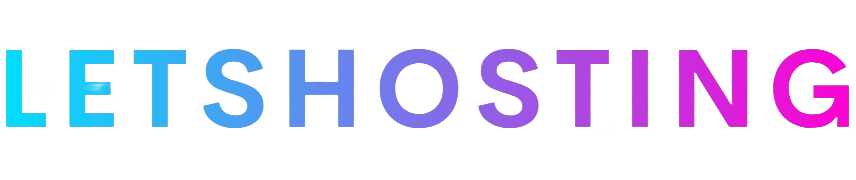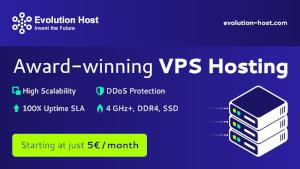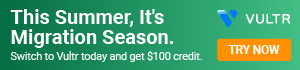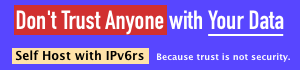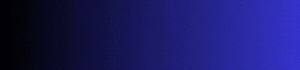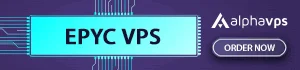Step-by-Step Guide for Deploy NATS through the Linode Marketplace
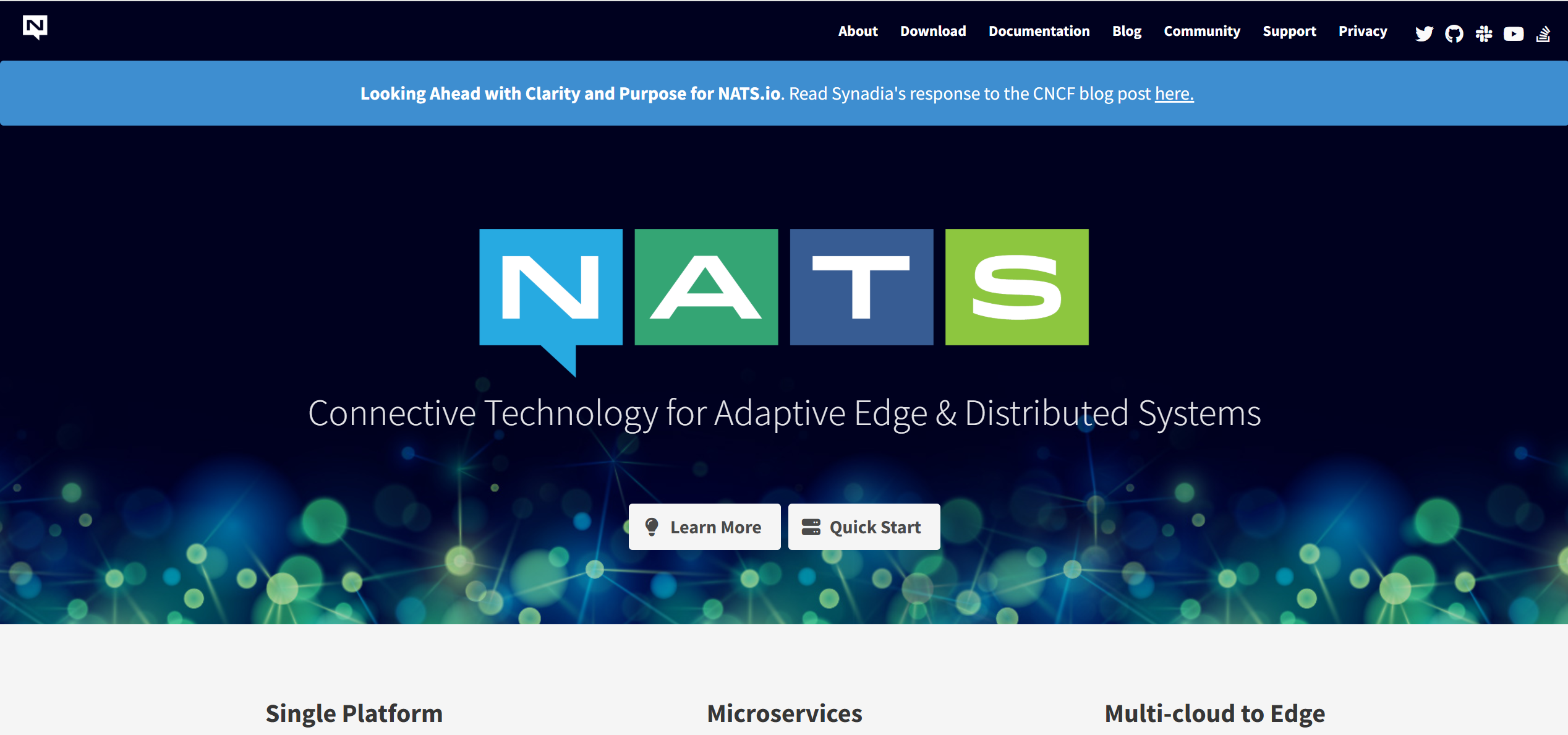
NATS is a powerful connective technology designed for distributed systems. It facilitates secure and efficient communication across diverse environments, such as cloud vendors, on-premise setups, edge computing, and IoT devices. Known for its lightweight and high-performance capabilities, NATS is widely adopted for applications like microservices, stream processing, and message exchange. This guide provides a detailed, step-by-step process to deploy NATS using the Linode Marketplace, a feature within Linode’s Cloud Manager that simplifies software deployment on Compute Instances.
Prerequisites
Before you begin deploying NATS through the Linode Marketplace, ensure you have the following:
- A Linode account: You’ll need an active account to access Linode’s services.
- Access to the Linode Cloud Manager: This is the web-based interface where you’ll manage your deployment.
- (Optional) A custom domain: If you want to use a custom domain for your NATS instance, configure it to use Linode’s name servers beforehand.
Having these in place ensures a smooth deployment process.
Deployment Steps
Follow these steps to deploy NATS through the Linode Marketplace:
- Log into the Linode Cloud Manager
Open your web browser and log in to the Linode Cloud Manager using your account credentials. - Navigate to the Marketplace
From the left navigation menu, locate and click on the Marketplace option. This section lists all available apps for one-click deployment. - Select the NATS App
In the Select App section, scroll or search for the NATS app, then click on it to begin the deployment process. - Configure the Compute Instance
You’ll be presented with a form to create a Compute Instance. Fill out the required fields, including:- Distribution: Choose your preferred Linux distribution (e.g., Ubuntu).
- Region: Select a data center location closest to your users for optimal performance.
- Plan: Pick a Compute Instance plan based on your workload (see the Recommended Plan section below for guidance).
- Additional options specific to NATS will also appear (detailed in the next step).
- Set NATS-Specific Configuration Options
Customize your NATS deployment by providing the following details:- NATS Server Name: Assign a name to your NATS server (default is “Test”).
- Version: Specify the NATS server software version (default is 2.10.1).
- Email Address: Enter an email address for generating SSL certificates to secure your instance.
- NATS Server Port: Define the port for client connections (default is 4222).
- NATS Websocket Port: Set the port for Websocket connections (default is 8888).
- NATS MQTT Port: Configure the port for MQTT connections (default is 1883).
- Set Up a Limited Sudo User (Optional)
You may be prompted to create a limited sudo user for secure access. Provide a username and an SSH key if required. - Deploy the Instance
Review your selections, then click the Create Linode button to initiate the deployment. - Wait for Deployment
The deployment process typically takes 2-5 minutes. You’ll see a progress indicator in the Cloud Manager. Once complete, your NATS instance will be ready.
After Deployment
Once NATS is deployed, follow these steps to access and configure it:
- Access the NATS Monitoring Page
Open your web browser and navigate to either:- Your custom domain (if configured), or
- The reverse DNS (rDNS) domain of your Compute Instance (e.g., 192-0-2-1.ip.linodeusercontent.com).
This page provides insights into endpoints, statistics, and other operational details.
- Retrieve Default User Passwords
The deployment creates two default users: “example” and “system”. To obtain their generated passwords:- Log into your Compute Instance using SSH (e.g., ssh username@your-instance-ip) or LISH (Linode’s web-based shell).
- Read the credentials file by running:
cat /home/$USERNAME/.credentials - Note the passwords listed for the “example” and “system” users.
- Use the Credentials
With the retrieved passwords, you can now connect to and manage your NATS instance as needed.
Estimated Deployment Time
NATS should be fully installed and operational within 2-5 minutes after the Compute Instance finishes provisioning. The exact time may vary slightly depending on the selected region and plan.
Recommended Plan
NATS is lightweight and can run on various Compute Instance sizes. However, for optimal performance:
- A standard shared CPU plan (e.g., 1-2 CPUs, 2-4 GB RAM) is sufficient for most use cases.
- Choose a larger plan if you anticipate heavy workloads or high message throughput.
Post-Deployment Steps
After deployment, consider the following to maximize your NATS setup:
- Explore the NATS Documentation: Visit the official NATS documentation for in-depth guidance on configuration, client setup, and advanced features.
- Monitor Your Instance: Use the NATS monitoring page to track performance metrics and ensure your system runs smoothly.
- Enhance Security: Depending on your use case, set up firewall rules (e.g., using UFW or Linode’s Cloud Firewall) or implement access controls to secure your instance.
Conclusion
Deploying NATS through the Linode Marketplace is a simple and efficient process. By selecting the NATS app, configuring your options, and waiting a few minutes, you’ll have a fully functional NATS instance ready for your distributed system needs. Whether you’re building microservices, processing streams, or connecting IoT devices, NATS offers a robust solution, and Linode makes it easy to get started.