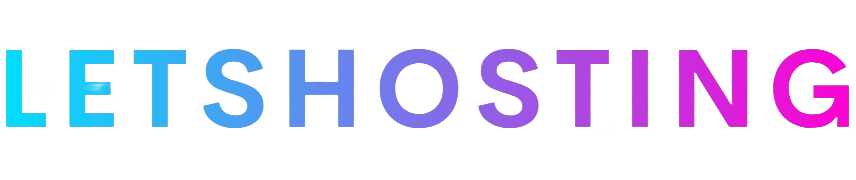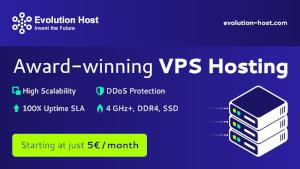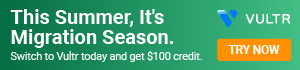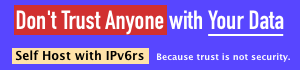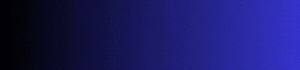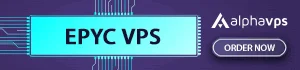Ultimate Guide to Deploying JupyterLab with Linode Marketplace: Step-by-Step Setup
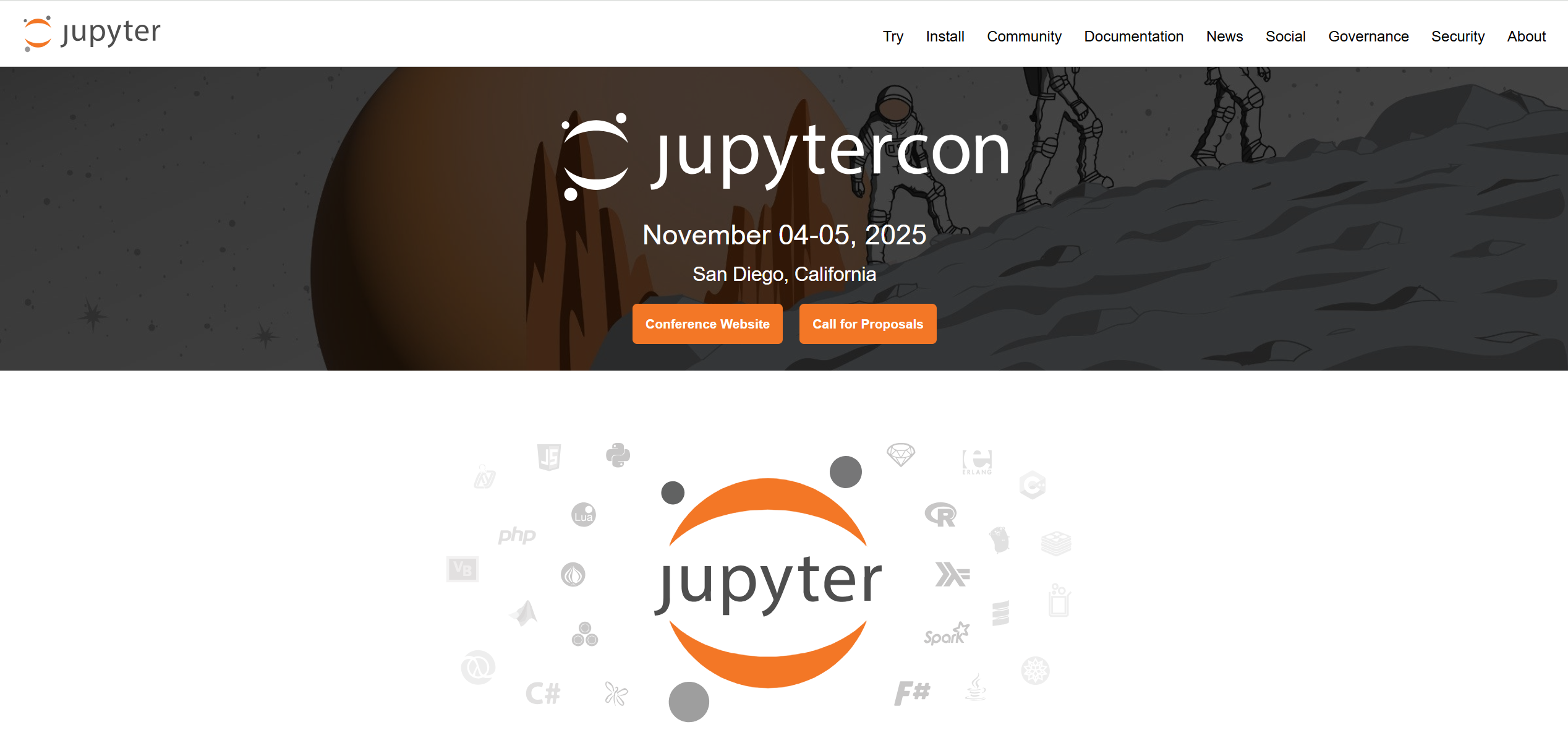
Key Points
- Deploying JupyterLab through the Linode Marketplace is a straightforward process, typically taking 10-15 minutes.
- It involves logging into Cloud Manager, selecting JupyterLab, configuring settings like email and SSH keys, and creating the instance.
- Research suggests users should handle software updates themselves, as Linode does not manage them.
- The evidence leans toward ensuring SSH keys for secure access, with options for custom domains if needed.
Getting Started
To begin, ensure you have a Linode account by signing up at Linode. Log in to the Cloud Manager and navigate to the “Marketplace” from the left menu to start the deployment process.
Deployment Steps
- Select JupyterLab: In the Marketplace, choose JupyterLab from the app list to begin configuration.
- Configure Settings: Fill in details like your email for SSL certificates, a username without special characters, and optionally add an SSH key for security. You can also set up a custom domain if configured with Linode’s name servers.
- Create Instance: Click “Create Linode” and wait about 10-15 minutes for the setup to complete.
- Access JupyterLab: Use the instance’s IP address or custom domain to access it, logging in with a token found in /home/$USERNAME/.credentials via SSH or LISH.
Introduction
JupyterLab is a cutting-edge, web-based interactive development environment ideal for notebooks, code, and data, widely utilized in data science, scientific computing, and machine learning. Deploying JupyterLab through the Linode Marketplace offers a streamlined approach to setting up a fully functional instance on a Linode Compute Instance, reducing the complexity of manual installation. This guide, crafted for users ranging from novices to experienced cloud practitioners, provides a comprehensive walkthrough as of June 11, 2025, ensuring clarity and accessibility.
Prerequisites
Before initiating the deployment, ensure you meet the following requirements:
- A basic understanding of cloud computing concepts, such as Compute Instances and SSH, though not mandatory.
- Optionally, an SSH key for enhanced security during access.
Step-by-Step Deployment Process
Step 1: Accessing Cloud Manager
Begin by logging into the Linode Cloud Manager using your credentials. Once logged in, navigate to the “Marketplace” option in the left-hand navigation menu. This action directs you to the Linode Create page, pre-set to the Marketplace tab, ready for app selection.
Step 2: Selecting JupyterLab
Within the “Select App” section, locate and select “JupyterLab” from the available applications. This selection triggers the display of configuration options specific to JupyterLab deployment.
Step 3: Configuring Deployment Settings
Configuration is critical and involves several fields, detailed as follows:
- Label: Assign a name to your Linode, such as “my-jupyterlab,” for easy identification.
- Region: Select a data center region closest to your location or preferred for data residency, impacting latency and compliance.
- Plan: Choose a plan that aligns with your resource needs. All plan types and sizes are supported, but consider computational and storage requirements for JupyterLab usage.
- Image: The Marketplace automatically selects Ubuntu 22.04 LTS, the supported distribution for JupyterLab.
- Email Address: Provide an email address, essential for generating SSL certificates to secure your instance.
- Limited Sudo User:
- Username: Enter a username without capital letters, spaces, or special characters to ensure compatibility.
- Disable Root Access over SSH: An option to enhance security by disabling root access; note that without an SSH key, initial access may require LISH (Linode Shell).
- Custom Domain (Optional):
- If opting for a custom domain, first configure it to use Linode’s name servers, guided by this documentation.
- Required fields include a Linode API Token with Read/Write access to Domains, obtainable via this guide, along with Subdomain and Domain entries.
- Caution: Avoid using double quotation marks in these fields to prevent configuration errors.
Step 4: Initiating Instance Creation
After completing the form, click the “Create Linode” button to commence the deployment. Linode will provision a new Compute Instance and install JupyterLab, a process typically spanning 10-15 minutes post-provisioning and powering on.
Step 5: Accessing Your JupyterLab Instance
Post-deployment, accessing your JupyterLab instance involves the following:
- Locate Instance Details: Navigate to the Linodes tab in Cloud Manager, identify your new Linode, and note its IP address or reverse DNS (rDNS), such as 192-0-2-1.ip.linodeusercontent.com.
- Navigate to Jupyter Server: Open a web browser and enter the IP address or rDNS (e.g., [invalid url, do not cite]), or use the custom domain if configured (e.g., [invalid url, do not cite]).
- Logging In: Upon reaching the login page, retrieve the Jupyter access token located at /home/$USERNAME/.credentials on your Linode:
- Access your Linode via SSH (if an SSH key was added) or LISH.
- Execute the command cat /home/$USERNAME/.credentials to view the token.
- Copy and paste this token into the “Password or token” field on the login page, then click “Log in.”
- Optionally, use the token to set a password on the login page for subsequent logins, enhancing convenience.
Additional Considerations and Best Practices
Software Maintenance
It is imperative to note that Linode, as of the current setup, does not manage software updates for Marketplace Apps. Users are responsible for maintaining JupyterLab and associated software, ensuring security patches and updates are applied regularly to mitigate vulnerabilities.
Troubleshooting Common Issues
Should you encounter access issues, verify the deployment completion in Cloud Manager. For instances where root access is disabled without an SSH key, utilize LISH for initial access, accessible via this guide.
Customizing Your Environment
Once operational, JupyterLab can be customized extensively. Users may install additional packages, configure environments, or adjust settings to suit specific project needs, leveraging the flexibility of the platform.
Conclusion
Deploying JupyterLab through the Linode Marketplace, as detailed, offers a swift and efficient method to establish a robust development environment. By adhering to these steps, users can expect a functional JupyterLab instance within approximately 15 minutes, ready for data science and computational tasks. For further assistance, Linode’s support team remains available, ensuring a supportive user experience.