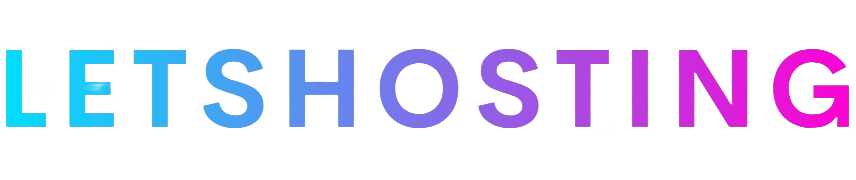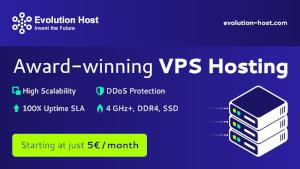Detailed Guide: Deploying PhpMyAdmin Using DigitalOcean’s 1-Click App
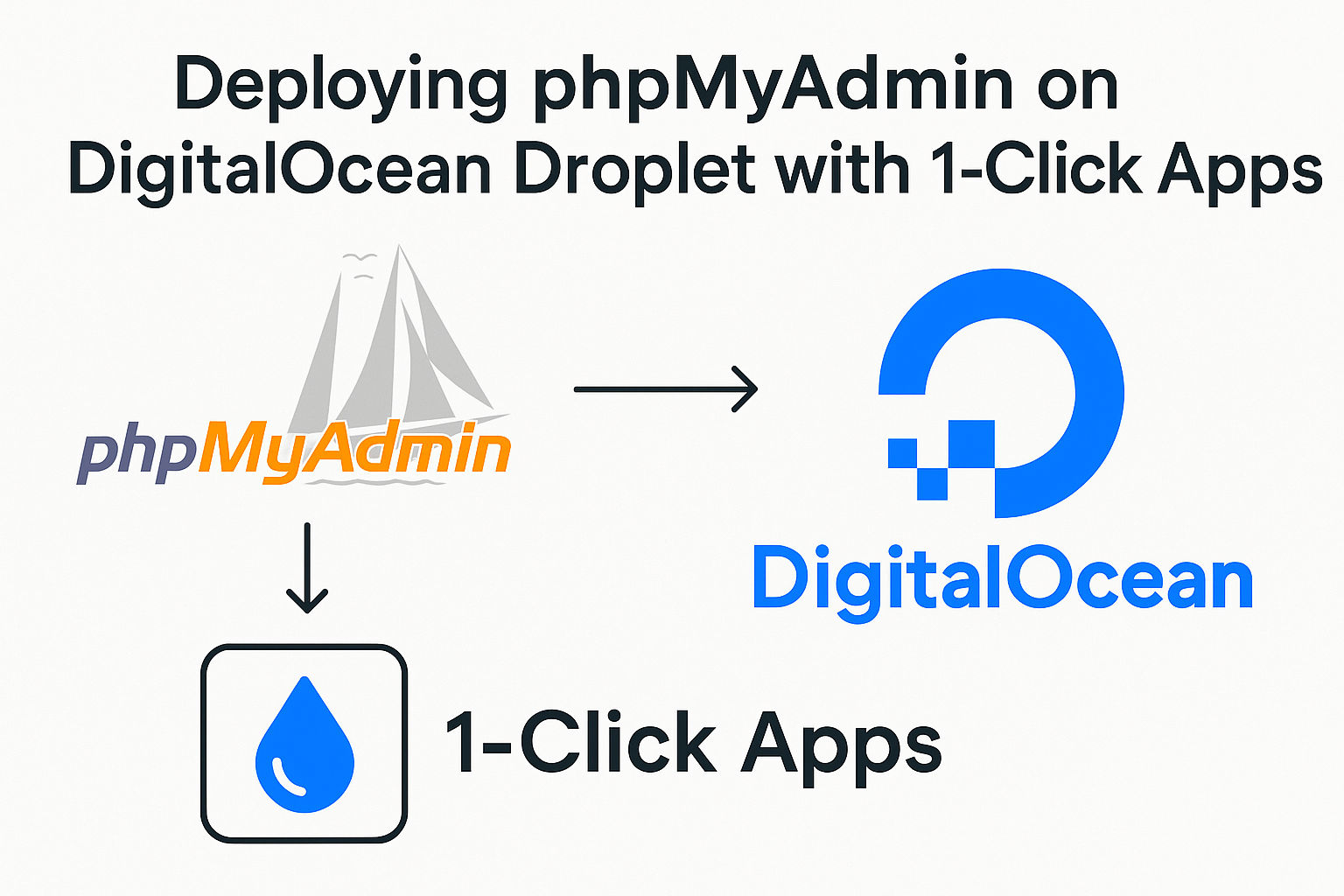
Key Points
- It seems likely that deploying PHPMyAdmin using DigitalOcean’s 1-Click app is a simple process, suitable for managing MySQL databases via a web interface.
- Research suggests you can deploy it quickly through the DigitalOcean control panel or API, with pre-configured settings for ease of use.
- The evidence leans toward needing to configure access and potentially secure the setup, especially for remote database connections.
This guide provides a comprehensive walkthrough for deploying PHPMyAdmin on DigitalOcean using the 1-Click app, ensuring you can manage MySQL databases efficiently through a web interface. PhpMyAdmin is a free, open-source tool widely used for database administration, and DigitalOcean’s 1-Click app simplifies the setup process, making it accessible even for those with minimal technical expertise.
Introduction
Deploying PhpMyAdmin via DigitalOcean’s 1-Click app is designed to be user-friendly, pre-configuring essential software like Apache, PHP, and MySQL, along with PhpMyAdmin itself. This setup is ideal for developers and website owners looking to manage databases without delving into complex server configurations. The process leverages DigitalOcean’s infrastructure, offering scalability and reliability, with the current documentation reflecting software versions as of June 2025, based on available resources.
Step-by-Step Deployment Process
- Account Setup and Login
- Begin by logging into your DigitalOcean account at DigitalOcean. If you’re new, sign up for an account, which offers a free trial with credits to test services. Verify your email to activate your account, ensuring you can access all features, including the Marketplace.
- Navigating to the PHPMyAdmin 1-Click App
- Once logged in, head to the Marketplace section via the control panel’s navigation menu. Use the search bar to find “PhpMyAdmin” or browse the list of 1-Click apps. The PhpMyAdmin app page provides an overview, including software versions and deployment options.
- Click the “Deploy to DigitalOcean” button, which directs you to the Droplet creation page at PhpMyAdmin Deployment. If not logged in, you’ll be prompted to do so, ensuring a seamless transition.
- Configuring Your Droplet
- On the Droplet creation page, select your desired configuration:
- Droplet Size: Choose a size based on your needs; a 1GB/1CPU option is sufficient for basic PhpMyAdmin usage, while larger sizes support heavier loads. Pricing varies, so consider your budget and requirements.
- Region: Select a data center region close to your users for optimal latency, such as New York (NYC1) or San Francisco (SFO2).
- Name: Optionally, name your Droplet for easy identification, e.g., “phpmyadmin-server.”
- Review the settings, then click “Create Droplet” to initiate deployment. The process typically completes within a few minutes, and you’ll receive a notification once ready.
- Accessing Your Droplet and PhpMyAdmin
- After deployment, locate your Droplet in the DigitalOcean control panel under the “Droplets” section. Note the IP address, which is crucial for accessing PhpMyAdmin.
- To access PhpMyAdmin, open a web browser and navigate to http://<your-droplet-ip>/phpmyadmin, replacing <your-droplet-ip> with the actual IP address (e.g., 192.168.1.1/phpmyadmin).
- You’ll be prompted to log in. The default username is root. For the password:
- SSH into your Droplet using a terminal with ssh root@<your-droplet-ip> and check the Message of the Day (MOTD) for the admin password, displayed upon login.
- Alternatively, the password is stored in /root/.digitalocean_password, accessible via SSH with cat /root/.digitalocean_password.
- Optional: Configuring for Remote Database Access
- If you need to connect PHPMyAdmin to a remote MySQL database (e.g., a DigitalOcean Managed Database), you’ll need to edit the configuration file:
- SSH into your Droplet and open the file using a text editor like vim:bash
sudo vim /usr/share/phpmyadmin/config.inc.php - Add the following lines, replacing placeholders with your actual database details:php
$cfg['Servers'][$i]['host'] = '<your-db-host>'; $cfg['Servers'][$i]['user'] = '<your-db-user>'; $cfg['Servers'][$i]['port'] = '<your-db-port>'; $cfg['Servers'][$i]['password'] = '<your-db-password>'; $cfg['Servers'][$i]['auth_type'] = 'config'; - Increment $i for each additional server (e.g., start with $i=1, then $i=2 for another). Ensure each line ends with a semicolon (;).
- Save and exit the editor (in vim, press :wq and Enter).
- For more configuration options, refer to the official PhpMyAdmin documentation at PhpMyAdmin Configuration.
Software and Security Details
The DigitalOcean 1-Click PHPMyAdmin app includes the following software, ensuring compatibility and security as of the latest updates:
- Security Features: The Droplet is pre-configured with UFW (Uncomplicated Firewall), allowing:
- SSH (port 22, rate-limited to prevent brute-force attacks)
- HTTP (port 80)
- HTTPS (port 443)
- MySQL is secured with mysql_secure_installation, and the root password is stored in /root/.digitalocean_password. PhpMyAdmin itself has an admin password set, with a 32-character Blowfish secret generated for added security.
Troubleshooting and Best Practices
- Common Issues:
- If you cannot access PhpMyAdmin, ensure the Droplet is running and the IP address is correct. Check firewall settings via sudo ufw status in SSH.
- Login issues may arise if the password is mistyped; verify it from MOTD or /root/.digitalocean_password.
- For remote database connections, ensure the database server allows connections from your Droplet’s IP and that credentials are correct.
- Best Practices:
- Consider restricting PHPMyAdmin access by IP address using DigitalOcean’s firewall rules or Apache configurations for enhanced security.
- Use HTTPS by setting up SSL/TLS with Certbot, included in the stack, to encrypt communications.
- Regularly update your Droplet with sudo apt update && sudo apt upgrade to maintain security and compatibility.
Conclusion
By following these steps, you can deploy PHPMyAdmin on DigitalOcean using the 1-Click app, enabling efficient MySQL database management through a web interface. This guide leverages official DigitalOcean documentation and community resources, ensuring accuracy as of June 2025. For further assistance, explore DigitalOcean’s tutorials or community forums for additional tips and troubleshooting.