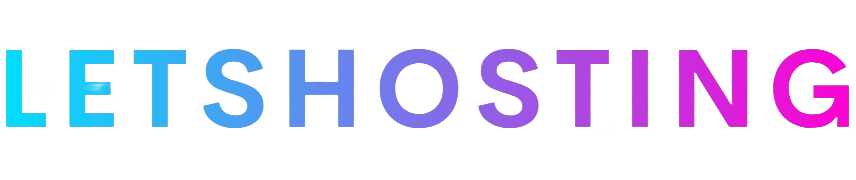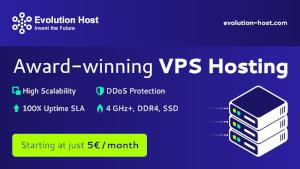Mastering the Art of Editing WordPress Posts Without Immediate Release
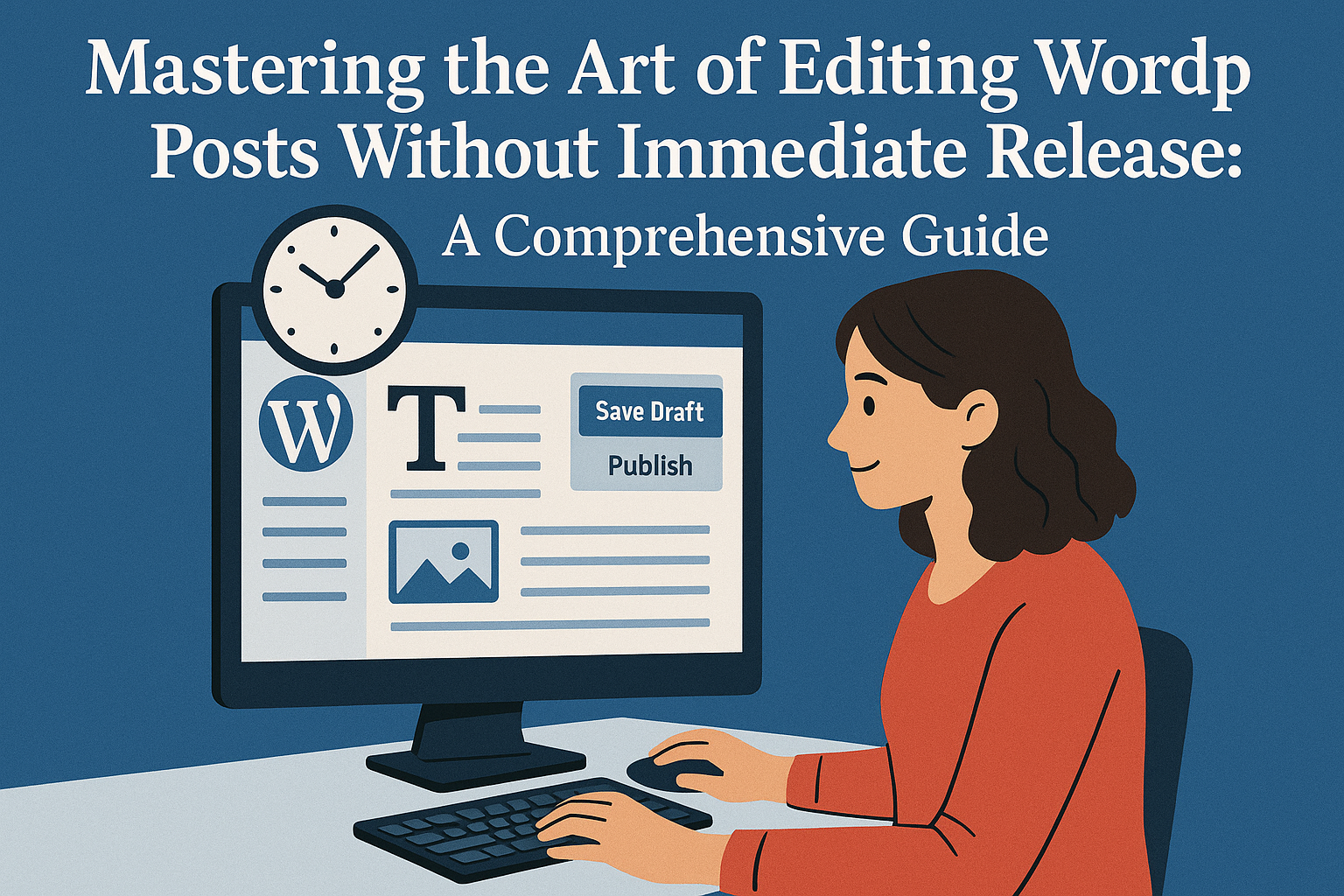
In the fast-paced realm of digital content creation, the ability to edit WordPress posts without instantly publishing changes is a vital skill for maintaining a professional and seamless online presence. Whether you’re a solo blogger refining a draft, a content manager overseeing a team, or a site owner protecting your SEO rankings, mastering this process ensures your content remains polished and error-free before it reaches your audience. This comprehensive guide explores the importance of editing without immediate release, outlines practical methods to achieve it, and offers actionable insights to optimize your workflow.
Why Editing Without Immediate Release Matters
Picture this: You’ve just published a blog post, only to spot a typo, a factual inaccuracy, or an opportunity to enhance its impact. Editing the live post directly means your audience witnesses every tweak in real-time, potentially undermining your credibility, especially for substantial revisions. Alternatively, unpublishing the post to make changes risks generating 404 errors, which can disrupt user experience and harm your search engine rankings. Editing without immediate release solves these issues by allowing you to refine content privately, preserving your site’s integrity until you’re ready to unveil the updated version.
WordPress offers a variety of tools and techniques to facilitate this, from its native features to third-party plugins. The best approach depends on factors like whether the post is a draft or already published, the scope of your edits, and your specific workflow needs. Let’s dive into the methods available and how to implement them effectively.
Method 1: Editing Draft Posts with WordPress’s Built-In Features
For content that hasn’t yet been published, WordPress provides a simple yet powerful solution: the draft status. This built-in feature allows you to create, edit, and perfect posts without any risk of premature exposure.
- How to Edit a Draft Post:
- Log in to your WordPress dashboard.
- Navigate to Posts > All Posts.
- Find the draft post you want to edit (look for posts labeled “Draft” under the status column) and click its title or the “Edit” link.
- Use the editor—whether it’s the Gutenberg block editor or the Classic Editor—to make your changes.
- Click Save Draft to store your updates without publishing.
- Advantages of This Method:
- Zero Public Impact: Changes remain hidden from your audience until you choose to publish.
- Ease of Use: No additional tools or plugins are required, making it accessible for all WordPress users.
- Iterative Flexibility: Save as often as needed, preview your work, and publish only when the post meets your standards.
This method shines for new content still in the development phase. It’s perfect for brainstorming, experimenting with layouts, or collaborating internally before the post goes live. However, for posts that are already published, a different strategy is required to maintain continuity on your live site.
Method 2: Editing Published Posts Without Immediate Release
Editing a published post presents unique challenges. Direct modifications go live instantly, which can confuse readers or disrupt their experience, especially during extensive updates. WordPress’s core functionality doesn’t natively support drafting changes to published posts without unpublishing them—a move that could trigger SEO penalties. Fortunately, plugins bridge this gap, offering robust solutions to edit published content in a controlled, draft-like environment.
Here, we’ll explore two popular methods using plugins: Revisionize and Yoast Duplicate Post. Each provides a safe way to revise live posts without affecting the public version until you’re ready.
Option A: Editing with Revisionize
Revisionize creates a draft version of a published post, allowing you to edit freely while keeping the original live and intact.
- Installation and Setup:
- From your WordPress dashboard, go to Plugins > Add New.
- Search for “Revisionize,” then click Install Now and Activate.
- Editing Workflow:
- Go to Posts > All Posts.
- Locate the published post and click the Revisionize link beneath its title.
- A new draft is created, duplicating the original post’s content while leaving the live version unchanged.
- Edit the draft as needed, saving your progress with Save Draft.
- When finished, click Publish to overwrite the live post with your updated version.
- Benefits:
- Safety Net: The original post is preserved as a revision, enabling you to revert if necessary.
- Collaboration Support: Pair with the Public Post Preview plugin to share drafts with team members for feedback.
- Workflow Control: Ideal for scenarios requiring approval before changes go live.
- Note: Revisionize works best with the Classic Editor. For Gutenberg users, installing the Classic Editor plugin may enhance compatibility.
Option B: Editing with Yoast Duplicate Post
Yoast Duplicate Post offers a versatile approach, duplicating published posts (including metadata) for editing in a draft state.
- Installation and Setup:
- Navigate to Plugins > Add New.
- Search for “Yoast Duplicate Post,” then install and activate it.
- Editing Workflow:
- Go to Posts > All Posts.
- Hover over the published post and select Rewrite & Republish.
- A draft copy is generated, replicating the original post’s content, tags, categories, and featured images.
- Revise the draft, saving changes as you go.
- Once satisfied, click Republish to update the live post seamlessly.
- Benefits:
- Comprehensive Duplication: Retains all metadata, ensuring a smooth transition when updating.
- Editor Compatibility: Works effortlessly with both Gutenberg and the Classic Editor.
- User-Friendly: Intuitive options like “Clone” or “New Draft” cater to various editing needs.
Both Revisionize and Yoast Duplicate Post empower you to refine published posts without risking premature exposure. Revisionize excels in collaborative environments, while Yoast Duplicate Post is a go-to for quick, metadata-rich updates.
Choosing the Right Approach: Key Considerations
Selecting the best method for editing without immediate release hinges on your specific circumstances. Here’s how to decide:
- Post Status:
- Drafts: Stick with WordPress’s native draft feature for simplicity.
- Published Posts: Use a plugin like Revisionize or Yoast Duplicate Post to safeguard the live version.
- Edit Complexity:
- Minor fixes might justify direct editing, but for major revisions—especially those needing review—plugins provide a safer sandbox.
- Team Dynamics:
- Solo creators may prefer the streamlined draft method or Yoast Duplicate Post, while multi-author teams benefit from Revisionize’s collaboration features.
- SEO Protection:
- Avoid unpublishing live posts to prevent 404 errors. Plugins keep your site accessible during edits.
To maximize efficiency, adopt these best practices:
- Preview Before Publishing: Use WordPress’s preview function to ensure your changes look and function as intended.
- Maintain Backups: Leverage WordPress revisions or a backup plugin to protect against data loss.
- Coordinate with Teams: Communicate editing protocols to prevent overlapping changes or accidental publications.
Real-World Examples: Bringing the Methods to Life
Let’s explore how these techniques apply in practical scenarios:
- Case 1: The Solo Blogger
- Situation: A blogger discovers an outdated statistic in a published post and wants to update it without readers seeing the work-in-progress.
- Solution: Using Yoast Duplicate Post, they create a draft, revise the statistics, verify its accuracy, and republish, keeping the process invisible until complete.
- Case 2: The Editorial Team
- Situation: A news site’s editor needs to approve an author’s updates to a live article before they’re published.
- Solution: The author uses Revisionize to draft changes, shares a preview via Public Post Preview, and the editor publishes the update after review, ensuring quality control.
These examples highlight the adaptability of these methods, catering to both individual and collaborative content management needs.
Conclusion: Take Control of Your WordPress Workflow
Editing WordPress posts without immediate release is more than a technical skill—it’s a strategic advantage. By harnessing built-in draft features for new content and plugins like Revisionize or Yoast Duplicate Post for published posts, you gain the freedom to perfect your work without compromising your site’s professionalism or performance. These tools empower you to iterate confidently, collaborate effectively, and deliver content that resonates with your audience.
Ready to elevate your content management game? Experiment with these methods, tailor them to your workflow, and unlock a new level of precision in your WordPress journey. Your readers—and your peace of mind—will thank you.